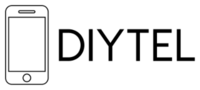General Information
What email platform does DIYTel use?
DIYTel uses Plesk Obsidian 18.0.69 Update 3 for our email hosting services.
How secure is DIYTel's email service?
Our Plesk email platform features industry-standard security protocols including TLS encryption for all communications and advanced spam filtering.
iPhone Email Setup
How do I set up my DIYTel email on my iPhone?
1. Open the Settings app on your iPhone
2. Scroll down and tap Mail
3. Tap Accounts
4. Tap Add Account
5. Select Other at the bottom of the list
6. Tap Add Mail Account
7. Enter your information:
- Name: Your full name
- Email: Your complete email address (e.g., yourname@yourdomain.com)
- Password: Your email account password
- Description: DIYTel Email (or any description you prefer)
8. Tap Next
9. Select IMAP (recommended) or POP based on your preference
10. Enter the following information for Incoming Mail Server:
- Host Name: mail.yourdomain.com (replace yourdomain.com with your actual domain)
- User Name: Your complete email address
- Password: Your email account password
11. Enter the following information for Outgoing Mail Server:
- Host Name: mail.yourdomain.com (replace yourdomain.com with your actual domain)
- User Name: Your complete email address
- Password: Your email account password
12. Tap Next
13. Toggle on the services you want to sync (Mail, Contacts, Calendars, etc.)
14. Tap Save
What ports should I use for iPhone email setup?
- IMAP: Port 993 (SSL/TLS)
- POP3: Port 995 (SSL/TLS)
- SMTP: Port 465 (SSL/TLS) or 587 (STARTTLS)
I'm getting an "Unable to Verify Account" error on my iPhone. What should I do?
1. Double-check your password and username (full email address)
2. Ensure you're using the correct server settings (mail.yourdomain.com)
3. Verify that the correct ports are being used
4. Check if your account has any login restrictions in the Plesk control panel
5. If problems persist, contact DIYTel support at telecom-support@diytel.ca
Android Email Setup
How do I set up my DIYTel email on my Android device?
1. Open the Gmail app (or your preferred email app)
2. Tap the menu icon (three lines) in the top-left corner
3. Scroll down and tap Settings
4. Tap Add account
5. Select Other
6. Enter your full email address and tap Next
7. Select Personal (IMAP) (recommended) or Personal (POP3)
8. Enter your password and tap Next
9. For Incoming server settings:
- Username: Your complete email address
- Password: Your email account password
- Server: mail.yourdomain.com (replace yourdomain.com with your actual domain)
- Security type: SSL/TLS (Accept all certificates)
- Port: 993 (for IMAP) or 995 (for POP3)
10. Tap Next
11. For Outgoing server settings:
- Username: Your complete email address
- Password: Your email account password
- SMTP server: mail.yourdomain.com (replace yourdomain.com with your actual domain)
- Security type: SSL/TLS (Accept all certificates)
- Port: 465
12. Tap Next
13. Set your account options (sync frequency, notifications, etc.)
14. Enter an account name and your display name
15. Tap Next to complete setup
What if the Gmail app doesn't work for my DIYTel email on Android?
If you're having trouble with the Gmail app, you can try:
1. Using the built-in Android Email app
2. Downloading the Outlook app from the Google Play Store
3. Using any third-party email app that supports IMAP/POP3 configuration
How do I troubleshoot Android email connection issues?
1. Verify your internet connection is working
2. Confirm your username (full email address) and password are correct
3. Check that server settings are correct (mail.yourdomain.com)
4. Try disabling and re-enabling your account
5. Clear the cache and data for your email app
6. If problems persist, contact DIYTel support at telecom-support@diytel.ca
Email Management
How do I change my email password?
1. Log in to your Plesk control panel
2. Navigate to the Mail section
3. Select your email account
4. Click on "Change Password"
5. Enter and confirm your new password
6. Click "OK" or "Save"
How much storage space do I have for my email?
Storage space depends on your service plan:
Each Plan has a set amount of storage, starting at 2.5GB minimum
You can add extra storage to your account from your customer portal control panel.
How do I set up an email signature?
Email signatures must be configured in your email client:
- iPhone: Go to Settings > Mail > Signature
- Android: Open your email app > Settings > Select your account > Signature
How do I set up an auto-reply or vacation message?
1. Log in to your Plesk control panel
2. Navigate to the Mail section
3. Select your email account
4. Click on "Auto-Reply"
5. Enable the auto-reply feature
6. Set the date range (if applicable)
7. Enter your auto-reply message
8. Click "OK" or "Save"
How do I forward my DIYTel email to another address?
1. Log in to your Plesk control panel
2. Navigate to the Mail section
3. Select your email account
4. Click on "Mail Forwarding"
5. Enable forwarding
6. Enter the destination email address
7. Choose whether to keep a copy in your mailbox
8. Click "OK" or "Save"
Troubleshooting
I can receive emails but can't send them. What's wrong?
This is often related to SMTP authentication or port issues:
1. Verify your outgoing server settings (mail.yourdomain.com)
2. Ensure you're using the correct port (465 or 587)
3. Check that your username (full email address) and password are correct
4. Make sure your internet service provider isn't blocking the SMTP port
5. Try using port 587 with STARTTLS if port 465 is blocked
Why am I getting "Invalid Certificate" warnings?
This is usually because your device doesn't recognize our security certificate:
1. Make sure your device's date and time are set correctly
2. Select "Accept all certificates" or "Trust" when prompted
3. If using an older device, you may need to update its certificate store
How do I recover a forgotten email password?
1. Log in to your Plesk control panel
2. Navigate to the Mail section
3. Select your email account
4. create new password and save.
If you need assistance: Contact DIYTel support at telecom-support@diytel.ca with your account information, and we'll assist you with resetting your password.
Who do I contact for additional email support?
For any email-related issues not covered in this FAQ, please contact our support team at hosting@diytel.ca.