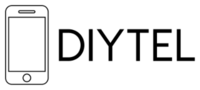General Information
What is Sangoma Talk?
Sangoma Talk is a mobile softphone application that allows DIYTel customers to make and receive calls using their DIYTel business phone number on their mobile devices. It extends your Cloud PBX functionality to your smartphone.
What are the benefits of using Sangoma Talk?
- Make and receive calls using your business number from anywhere
- Access your business contacts and call history
- Use your mobile device as an extension of your office phone system
- Maintain professional presence while working remotely
- Avoid sharing your personal mobile number with clients
Is Sangoma Talk included in my DIYTel service?
Yes, Sangoma Talk is included with all DIYTel Cloud PBX service plans. The app itself is free to download, and your DIYTel account credentials will be used to log in.
iPhone Setup Instructions
How do I install Sangoma Talk on my iPhone?
1. Open the App Store on your iPhone
2. Search for "Sangoma Talk"
3. Tap "Get" or the download icon to install the app
4. Once installed, open the Sangoma Talk app
How do I set up Sangoma Talk on my iPhone?
1. Open the Sangoma Talk app on your iPhone
2. Tap "Login" on the welcome screen
3. Enter your credentials:
- Username: Your DIYTel extension number or SIP username
- Password: Your SIP password (provided in your welcome email)
- Domain: sip.diytel.ca
4. Tap "Login"
5. Allow notifications when prompted
6. Grant microphone permissions when requested
How do I make calls using Sangoma Talk on iPhone?
1. Open the Sangoma Talk app
2. Tap on the "Keypad" icon at the bottom
3. Dial the number you wish to call
4. Tap the green call button
5. For contacts, tap the "Contacts" tab and select a contact to call
How do I receive calls on Sangoma Talk for iPhone?
To receive calls on your iPhone:
1. Ensure the Sangoma Talk app is running (it can be in the background)
2. When a call comes in, you'll receive a notification
3. Swipe or tap on the notification to answer
4. If the app is open, simply tap "Answer"
How do I access voicemail in Sangoma Talk on iPhone?
1. Open the Sangoma Talk app
2. Tap on the "Voicemail" tab at the bottom
3. Your voicemail messages will be listed with the newest at the top
4. Tap on a message to listen to it
5. Alternatively, dial *97 from the keypad to access the voicemail system
How do I transfer calls in Sangoma Talk on iPhone?
1. While on an active call, tap the "More" or "..." button
2. Select "Transfer"
3. Enter the destination number or select from contacts
4. Tap "Transfer" to complete a blind transfer
5. For attended transfers, select "Call" to speak with the recipient first, then tap "Complete Transfer"
How do I ensure Sangoma Talk works properly on iOS?
For optimal performance:
1. Keep the app updated to the latest version
2. In iPhone Settings > Sangoma Talk, ensure Background App Refresh is enabled
3. Go to Settings > Notifications > Sangoma Talk and enable all notifications
4. For iOS 15+, verify Focus modes aren't blocking notifications
5. Ensure your iPhone has a stable internet connection (WiFi or cellular data)
Why am I experiencing poor call quality on my iPhone?
Poor call quality may be due to:
1. Weak internet connection - try switching to WiFi or a stronger cellular signal
2. Network congestion - try moving to a different location
3. VPN interference - disable any VPN services while using Sangoma Talk
4. Low battery/power saving mode - ensure your device isn't in power saving mode
5. App needs updating - check for updates in the App Store
How do I troubleshoot connection issues on iPhone?
If you're having trouble connecting:
1. Verify your internet connection is working
2. Check that your username, password, and domain are entered correctly
3. Force close the app and restart it
4. Restart your iPhone
5. Uninstall and reinstall the app
6. Contact DIYTel support at telecom-support@diytel.ca
Android Setup Instructions
How do I install Sangoma Talk on my Android device?
1. Open the Google Play Store on your Android device
2. Search for "Sangoma Talk"
3. Tap "Install"
4. Once installed, open the Sangoma Talk app
How do I set up Sangoma Talk on my Android device?
1. Open the Sangoma Talk app on your Android device
2. Tap "Login" on the welcome screen
3. Enter your credentials:
- Username: Your DIYTel extension number or SIP username
- Password: Your SIP password (provided in your welcome email)
- Domain: sip.diytel.ca
4. Tap "Login"
5. Allow notifications and permissions when prompted
6. Complete the setup by following on-screen instructions
How do I make calls using Sangoma Talk on Android?
1. Open the Sangoma Talk app
2. Tap on the "Keypad" icon
3. Dial the number you wish to call
4. Tap the green call button
5. For contacts, tap the "Contacts" tab and select a contact to call
How do I receive calls on Sangoma Talk for Android?
To receive calls on your Android device:
1. Ensure the Sangoma Talk app is running (it can be in the background)
2. When a call comes in, you'll receive a notification
3. Tap on the notification to answer
4. If the app is open, simply tap "Answer"
How do I access voicemail in Sangoma Talk on Android?
1. Open the Sangoma Talk app
2. Tap on the "Voicemail" tab
3. Your voicemail messages will be listed with the newest at the top
4. Tap on a message to listen to it
5. Alternatively, dial *97 from the keypad to access the voicemail system
How do I transfer calls in Sangoma Talk on Android?
1. While on an active call, tap the "More" or "..." button
2. Select "Transfer"
3. Enter the destination number or select from contacts
4. Tap "Transfer" to complete a blind transfer
5. For attended transfers, select "Call" to speak with the recipient first, then tap "Complete Transfer"
How do I make sure Sangoma Talk stays connected in the background on Android?
To ensure reliable operation:
1. Go to Settings > Apps > Sangoma Talk
2. Tap on "Battery"
3. Select "Unrestricted" or "Don't optimize"
4. Return to the app settings
5. Ensure "Background data" is enabled
6. Allow the app to run in the background
7. Disable any battery optimization features for this app
Why am I experiencing poor call quality on my Android device?
Poor call quality may be due to:
1. Weak internet connection - try switching to WiFi or a stronger cellular signal
2. Network congestion - try moving to a different location
3. VPN interference - disable any VPN services while using Sangoma Talk
4. Battery optimization - ensure battery optimization is disabled for Sangoma Talk
5. App needs updating - check for updates in the Google Play Store
How do I troubleshoot connection issues on Android?
If you're having trouble connecting:
1. Verify your internet connection is working
2. Check that your username, password, and domain are entered correctly
3. Force close the app and restart it
4. Restart your Android device
5. Clear the app cache (Settings > Apps > Sangoma Talk > Storage > Clear Cache)
6. Uninstall and reinstall the app
7. Contact DIYTel support at telecom-support@diytel.ca
Advanced Features
Can I use Sangoma Talk over cellular data?
Yes, Sangoma Talk works over both WiFi and cellular data connections. However, be aware that using the app over cellular data will consume your data plan. On average, a VoIP call uses about 0.5-1.5 MB of data per minute.
Can I use Sangoma Talk while traveling internationally?
Yes, you can use Sangoma Talk anywhere you have an internet connection. This makes it an excellent solution for staying connected while traveling internationally without incurring roaming charges for voice calls.
How do I set up call forwarding in Sangoma Talk?
Call forwarding is managed through your DIYTel Cloud PBX settings, not directly in the Sangoma Talk app. Contact DIYTel support at telecom-support@diytel.ca to set up call forwarding rules.
Can I use Sangoma Talk on multiple devices simultaneously?
Yes, you can install and use Sangoma Talk on multiple devices with the same credentials. However, incoming calls will ring on all devices, and once answered on one device, the call will stop ringing on others.
How do I update my Sangoma Talk app?
- iPhone: Open the App Store, tap on your profile picture, scroll down to see available updates, and tap "Update" next to Sangoma Talk
- Android: Open the Google Play Store, tap on your profile icon, select "Manage apps & device," and update Sangoma Talk if available
Security and Privacy
Is my communication through Sangoma Talk secure?
Yes, we implement end-to-end encryption with AES for secure VoIP calls, including calls made through the Sangoma Talk app.
What permissions does Sangoma Talk require?
Sangoma Talk requires the following permissions:
- Microphone access (essential for making calls)
- Notification access (for incoming call alerts)
- Contact access (optional, for accessing your phone contacts)
- Background processing (to receive calls when the app isn't actively open)
Support and Troubleshooting
How do I get help with Sangoma Talk issues?
For any issues with Sangoma Talk:
1. Check this FAQ for common solutions
2. Ensure your app is updated to the latest version
3. Contact DIYTel support at telecom-support@diytel.ca
4. Include details about your device, operating system version, and the specific issue you're experiencing
What should I do if Sangoma Talk keeps crashing?
If the app keeps crashing:
1. Force close the app
2. Restart your device
3. Check for app updates
4. Clear the app cache (Android) or offload and reinstall the app (iPhone)
5. If problems persist, contact DIYTel support
---
For additional assistance with Sangoma Talk or any other DIYTel services, please contact our support team at telecom-support@diytel.ca.