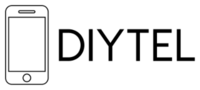General Information
What is Sitejet?
Sitejet is an AI-powered website builder included with DIYTel's Cloud PBX services. It allows small businesses to create professional websites quickly and easily without requiring technical expertise or coding knowledge.
Is Sitejet included in my DIYTel service?
Yes, Sitejet is included as part of DIYTel's Cloud Plus package and higher tiers. The DIYTel Cloud Plus package includes two business phone lines and the AI-powered Sitejet website builder.
What are the benefits of using Sitejet?
- Professional website creation without coding knowledge
- AI-powered tools to streamline content creation and optimization
- Mobile-responsive designs that work on all devices
- Built-in SEO tools to improve your online visibility
- Easy-to-use interface for ongoing website management
- Included at no additional cost with your DIYTel service
Getting Started
How do I access my Sitejet website builder?
1. Log in to your DIYTel customer portal
2. Navigate to the "Services" section
3. Select "Sitejet Website Builder"
4. Click "Launch Sitejet" to open the website builder interface
Do I need to install any software to use Sitejet?
No, Sitejet is a cloud-based platform that works entirely in your web browser. There's no software to download or install.
Can I use my own domain name with my Sitejet website?
Yes, you can use your own domain name with your Sitejet website. You can either:
1. Purchase a new domain through DIYTel
2. Transfer an existing domain to DIYTel
3. Point your existing domain to your Sitejet website while keeping it registered elsewhere
Contact DIYTel support at hosting@diytel.ca for assistance with domain setup.
How long does it take to build a website with Sitejet?
With Sitejet's templates and AI tools, you can create a basic website in as little as 30 minutes. A more comprehensive website with multiple pages and custom content typically takes 2-4 hours to complete.
AI Features
What AI features are included in Sitejet?
Sitejet includes several powerful AI tools:
1. AI Text Generator - Creates professional content for your website
2. Website Check AI - Scans for errors and suggests optimizations
3. Corporate Identity Detection - Ensures brand consistency across your site
4. SEO Optimization (XOVI NOW) - Improves your search engine rankings
5. Dynamic Content Management - Simplifies blog and product listing management
How does the AI Text Generator work?
The AI Text Generator helps you create professional content for your website by:
1. Analyzing your business information
2. Generating relevant, industry-specific content
3. Creating compelling headlines, paragraphs, and calls-to-action
4. Adapting to your brand voice and style
Simply provide some basic information about your business, and the AI will suggest appropriate content that you can edit and refine.
What is Website Check AI?
Website Check AI is a tool that automatically scans your website for:
- Broken links
- Missing alt text on images
- SEO issues
- Mobile responsiveness problems
- Performance bottlenecks
It then provides recommendations to fix these issues, helping ensure your website functions optimally.
How does Corporate Identity Detection work?
Corporate Identity Detection analyzes your logo, colors, and existing marketing materials to:
1. Extract your brand colors
2. Identify your typography style
3. Recognize your logo elements
4. Suggest a consistent design theme
This helps maintain brand consistency across your entire website.
What is XOVI NOW SEO Optimization?
XOVI NOW is an integrated SEO tool that helps improve your website's search engine rankings by:
- Analyzing your content for keyword optimization
- Suggesting meta title and description improvements
- Checking heading structure
- Monitoring page loading speed
- Providing actionable recommendations to improve rankings
How does Dynamic Content Management work?
Dynamic Content Management simplifies the process of updating your website with:
- Blog post creation and management
- Product listing updates
- News and event announcements
- Team member profiles
- Testimonial showcases
The system uses templates and AI assistance to make content updates quick and easy.
Website Design
What templates are available in Sitejet?
Sitejet offers dozens of professionally designed templates across various industries, including:
- Professional services
- Healthcare
- Retail
- Restaurants
- Construction
- Technology
- And many more
All templates are fully customizable to match your brand.
Can I customize the design of my Sitejet website?
Yes, you can fully customize your Sitejet website:
- Change colors, fonts, and layouts
- Add your own images and videos
- Rearrange page elements
- Create custom pages
- Add new functionality through widgets
No coding knowledge is required for most customizations.
Are Sitejet websites mobile-responsive?
Yes, all Sitejet websites are fully mobile-responsive, meaning they automatically adjust to look great on any device - smartphones, tablets, laptops, and desktop computers.
Can I switch templates after I've started building my website?
Yes, you can switch templates at any time. However, keep in mind that some of your custom content may need to be rearranged after switching templates.
Content Management
How do I add pages to my Sitejet website?
To add a new page:
1. Log in to the Sitejet editor
2. Click the "Pages" icon in the left sidebar
3. Click "Add Page"
4. Select a page template or start with a blank page
5. Name your page and set its navigation properties
6. Click "Create Page"
How do I add images to my Sitejet website?
To add images:
1. Click on the section where you want to add an image
2. Select the "Media" or "Image" element
3. Choose from:
- Upload your own images
- Select from the built-in image library
- Use AI-generated images (if available)
4. Position and resize the image as needed
Can I add a blog to my Sitejet website?
Yes, you can add a blog to your Sitejet website using the Dynamic Content Management feature. This allows you to:
- Create and publish blog posts
- Categorize and tag content
- Display recent posts on your homepage
- Create an archive of past articles
How do I add contact forms to my website?
To add a contact form:
1. Navigate to the page where you want the form
2. Click the "Elements" panel
3. Select "Form" from the available elements
4. Drag and drop the form onto your page
5. Customize the form fields as needed
6. Set up the form submission email address
Can I add e-commerce functionality to my Sitejet website?
Basic e-commerce functionality is available through Sitejet. For more advanced e-commerce needs, contact DIYTel support to discuss integration options with platforms like Shopify or WooCommerce.
SEO and Marketing
How does Sitejet help with SEO?
Sitejet helps improve your search engine rankings through:
- XOVI NOW SEO optimization tools
- Built-in meta title and description editors
- Automatic sitemap generation
- Mobile-responsive design (which Google prefers)
- Page speed optimization
- Structured data support
Can I connect my website to Google Analytics?
Yes, you can connect your Sitejet website to Google Analytics:
1. Create a Google Analytics account if you don't have one
2. Get your Google Analytics tracking ID
3. In Sitejet, go to Settings > SEO & Analytics
4. Enter your Google Analytics tracking ID
5. Save your changes
How do I add social media links to my website?
To add social media links:
1. Select the section where you want to add social links
2. From the Elements panel, select "Social Media"
3. Drag the social media element to your desired location
4. Configure your social media accounts
5. Customize the appearance of the icons
Technical Support
Who can help me build my Sitejet website?
DIYTel offers several support options for Sitejet website building:
1. Self-service using the intuitive Sitejet interface
2. DIYTel support team assistance for technical questions
3. Contractor services for complete website building (available at additional cost)
Contact hosting@diytel.ca to discuss your website building needs.
What if I need help with my Sitejet website?
If you need assistance with your Sitejet website:
1. Check this FAQ for common questions and solutions
2. Contact DIYTel support at telecom-support@diytel.ca
3. Provide specific details about the issue you're experiencing
4. Include screenshots if possible
Can DIYTel build my website for me?
Yes, DIYTel offers website building services through contractors who are experienced with the Sitejet platform. Contact telecom-support@diytel.ca for pricing and details.
How do I get my website published?
To publish your Sitejet website:
1. Complete your website design and content
2. Click the "Publish" button in the top-right corner of the Sitejet editor
3. Review your website for any final changes
4. Confirm publication
Your website will then be live at your chosen domain or the temporary URL provided by DIYTel.
Account Management
How do I change my Sitejet password?
To change your Sitejet password:
1. Log in to your DIYTel customer portal
2. Navigate to "My Account" > "Security"
3. Select "Change Password"
4. Follow the prompts to update your password
Can multiple people work on the same Sitejet website?
Yes, you can add team members to your Sitejet account:
1. Log in to Sitejet
2. Go to Settings > Team
3. Click "Add Team Member"
4. Enter their email address and set their permission level
5. They will receive an invitation to join
How much storage space do I have for my Sitejet website?
Storage space depends on your DIYTel service plan:
Each Plan has a set amount of storage, starting at 2.5GB minimum
You can add extra storage to your account from your customer portal control panel.
This storage is used for website files, images, videos, and other media.
Is my Sitejet website backed up?
Yes, DIYTel automatically backs up your Sitejet website daily. You can also manually create backups before making significant changes:
1. Log in to Sitejet
2. Go to Settings > Backups
3. Click "Create Backup"
4. Give your backup a name (e.g., "Before homepage redesign")
5. Click "Save"
You can restore from any backup point if needed.
---
For additional assistance with Sitejet or any other DIYTel services, please contact our support team at hosting@diytel.ca.