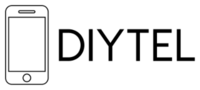General Information
What is the Sangoma Desktop Client?
The Sangoma Desktop Client is a powerful softphone application that allows you to make and receive calls directly from your computer using your DIYTel business phone number. It extends your Cloud PBX functionality to your desktop or laptop computer, providing a complete unified communications experience.
What are the benefits of using the Sangoma Desktop Client?
- Make and receive calls using your business number from your computer
- Access your business contacts and call history
- Use your computer's microphone and speakers or a headset for calls
- Participate in video conferences
- Send and receive instant messages
- Share your screen during calls
- Access voicemail directly from the application
- Integrate with your computer's address book
- Maintain professional presence while working remotely
Is the Sangoma Desktop Client included in my DIYTel service?
Yes, the Sangoma Desktop Client is included with all DIYTel Cloud PBX service plans. The application itself is free to download, and your DIYTel account credentials will be used to log in.
What operating systems does the Sangoma Desktop Client support?
The Sangoma Desktop Client is available for:
- Windows 10 and 11
- macOS 10.15 (Catalina) and newer
Installation and Setup
How do I download and install the Sangoma Desktop Client?
All Sangoma Apps are available directly from Sangoma, to get the latest stable versions, visit:
https://sangomakb.atlassian.net/wiki/spaces/SGIG/pages/395313153/Sangoma+Apps+Download+Page
How do I set up the Sangoma Desktop Client?
1. Launch the Sangoma Desktop Client application
2. At the login screen, enter your credentials:
- Username: Your DIYTel extension number or SIP username
- Password: Your SIP password (provided in your welcome email)
- Domain: sip.diytel.ca
3. Check "Remember password" if you want the application to remember your credentials
4. Click "Sign In"
5. Allow the application to access your microphone and camera when prompted
6. Complete the audio setup wizard to configure your speakers and microphone
How do I configure my audio devices?
1. After logging in, click on the gear icon (⚙️) in the top-right corner to access Settings
2. Select "Audio" from the left menu
3. Under "Playback device," select your preferred speakers or headphones
4. Under "Recording device," select your preferred microphone
5. Use the "Test" buttons to verify your audio devices are working properly
6. Adjust the volume sliders as needed
7. Click "Apply" to save your settings
How do I set up video for video calls?
1. In the Settings menu (gear icon ⚙️), select "Video" from the left menu
2. Under "Camera," select your preferred webcam from the dropdown menu
3. You should see a preview of your camera feed
4. Adjust any camera settings as needed
5. Click "Apply" to save your settings
Making and Receiving Calls
How do I make a call using the Sangoma Desktop Client?
There are several ways to make a call:
Using the dialpad:
1. Click on the "Dialpad" tab
2. Enter the phone number using your keyboard or by clicking the on-screen dialpad
3. Click the green call button to initiate the call
From your contacts:
1. Click on the "Contacts" tab
2. Find the contact you wish to call
3. Click on the phone icon next to their name to initiate the call
From your call history:
1. Click on the "History" tab
2. Find the previous call you wish to redial
3. Click on the entry to call that number again
How do I receive calls on the Sangoma Desktop Client?
When someone calls your DIYTel number:
1. The Sangoma Desktop Client will display an incoming call notification
2. You'll hear a ringtone through your selected audio device
3. Click the green "Answer" button to accept the call
4. Click the red "Decline" button to reject the call
To ensure you can receive calls:
- Make sure the Sangoma Desktop Client is running (it can be minimized)
- Verify you're logged in and your status is set to "Available"
- Ensure your computer's volume is turned up
- Check that you have a stable internet connection
How do I transfer a call?
To perform a blind transfer (transferring without speaking to the recipient first):
1. While on an active call, click the "Transfer" button
2. Enter the destination number or select a contact
3. Click "Transfer" to complete the transfer immediately
To perform an attended transfer (speaking to the recipient before transferring):
1. While on an active call, click the "Transfer" button
2. Enter the destination number or select a contact
3. Click "Call" to speak with the recipient first
4. After speaking with the recipient, click "Complete Transfer" to connect the calls
How do I place a call on hold?
To place a call on hold:
1. While on an active call, click the "Hold" button
2. The call will be placed on hold, and the other party will hear hold music
3. To resume the call, click the "Resume" button
How do I start a conference call?
To start a conference call:
1. Call the first participant
2. Once connected, click the "Conference" button
3. Enter the phone number of the additional participant or select from contacts
4. Click "Call" to add them to the conference
5. Repeat steps 3-4 to add more participants (up to 10 total)
Voicemail and Messaging
How do I access my voicemail?
There are two ways to access your voicemail:
Using the voicemail tab:
1. Click on the "Voicemail" tab in the Sangoma Desktop Client
2. You'll see a list of your voicemail messages with the newest at the top
3. Click on a message to listen to it
4. Use the playback controls to manage playback
Using the dialpad:
1. Click on the "Dialpad" tab
2. Dial *97
3. Follow the voice prompts to access your voicemail
How do I use instant messaging?
To send an instant message:
1. Click on the "Contacts" tab
2. Find the contact you wish to message
3. Click on the message icon next to their name
4. Type your message in the text field at the bottom of the chat window
5. Press Enter to send the message
To view your message history:
1. Click on the "Messages" tab
2. Select a conversation from the list on the left
3. View the message history on the right
Can I send files through the Sangoma Desktop Client?
Yes, you can send files through the instant messaging feature:
1. Open a chat with the contact you wish to send a file to
2. Click the paperclip icon in the message input area
3. Select the file you wish to send
4. Add an optional message
5. Press Enter to send
Advanced Features
How do I share my screen during a call?
To share your screen during a call:
1. While on an active call, click the "Screen Share" button
2. Select what you want to share:
- Your entire screen
- A specific application window
- A browser tab
3. Click "Share" to begin sharing
4. To stop sharing, click the "Stop Sharing" button
How do I set my presence status?
To set your presence status:
1. Click on your profile picture or the status indicator at the top of the application
2. Select from available statuses:
- Available
- Away
- Do Not Disturb
- Invisible
- Custom (with a personalized message)
3. Your new status will be visible to your colleagues
How do I customize my Sangoma Desktop Client?
To customize the application:
1. Click on the gear icon (⚙️) to access Settings
2. From here, you can customize:
- General preferences (language, startup behavior, etc.)
- Audio and video settings
- Call settings (call forwarding, voicemail, etc.)
- Chat settings
- Notification preferences
- Theme and appearance
Can I use the Sangoma Desktop Client with a headset?
Yes, the Sangoma Desktop Client works with most USB and Bluetooth headsets. To configure your headset:
1. Connect your headset to your computer
2. Open the Sangoma Desktop Client settings
3. Go to the "Audio" section
4. Select your headset from the "Playback device" and "Recording device" dropdowns
5. Test your headset using the test buttons
6. Click "Apply" to save your settings
Troubleshooting
Why can't I log in to the Sangoma Desktop Client?
If you're having trouble logging in:
1. Verify your username (extension number), password, and domain (sip.diytel.ca) are correct
2. Check your internet connection
3. Ensure your firewall isn't blocking the application
4. Try restarting the application
5. If problems persist, contact DIYTel support at telecom-support@diytel.ca
Why is my audio quality poor?
Poor audio quality may be due to:
1. Weak internet connection - try connecting to a wired network instead of WiFi
2. Network congestion - try closing other applications that use bandwidth
3. Audio device issues - try a different headset or microphone
4. Computer performance - close unnecessary applications to free up resources
5. VPN interference - disable any VPN services while using the Sangoma Desktop Client
Why am I experiencing echo during calls?
Echo during calls can be caused by:
1. Speaker volume too high - reduce your speaker volume
2. Microphone picking up speaker output - use a headset instead of speakers
3. Multiple audio devices active - ensure only one microphone and speaker are active
4. Acoustic feedback - move your microphone further from your speakers
The application keeps crashing. What should I do?
If the application keeps crashing:
1. Ensure your operating system is up to date
2. Update to the latest version of the Sangoma Desktop Client
3. Restart your computer
4. Reinstall the application
5. If problems persist, contact DIYTel support with details about the crash
How do I update the Sangoma Desktop Client?
The Sangoma Desktop Client typically checks for updates automatically. However, you can manually check for updates:
1. Click on the gear icon (⚙️) to access Settings
2. Select "About" from the left menu
3. Click "Check for Updates"
4. If an update is available, follow the prompts to install it
Integration with Other Systems
Can the Sangoma Desktop Client integrate with my CRM?
The Sangoma Desktop Client can integrate with popular CRM systems through DIYTel's integration services. Contact DIYTel support at telecom-support@diytel.ca to discuss specific CRM integration options.
Does the Sangoma Desktop Client work with my computer's address book?
Yes, the Sangoma Desktop Client can import contacts from:
- Microsoft Outlook
- macOS Contacts
- Google Contacts (with proper configuration)
To import contacts:
1. Click on the gear icon (⚙️) to access Settings
2. Select "Contacts" from the left menu
3. Click "Import Contacts"
4. Follow the prompts to import from your preferred source
Security and Privacy
Is my communication through the Sangoma Desktop Client secure?
Yes, DIYTel implements end-to-end encryption with AES for secure VoIP calls, including calls made through the Sangoma Desktop Client.
What permissions does the Sangoma Desktop Client require?
The Sangoma Desktop Client requires the following permissions:
- Microphone access (essential for making calls)
- Camera access (for video calls)
- Screen sharing capabilities (for screen sharing features)
- Notification access (for incoming call alerts)
- Contact access (optional, for accessing your computer's address book)
Support and Additional Resources
Where can I find more information about using the Sangoma Desktop Client?
For more detailed information:
1. Click on the "Help" menu within the application
2. Select "User Guide" to access the comprehensive documentation
How do I get help with Sangoma Desktop Client issues?
For any issues with the Sangoma Desktop Client:
1. Check this FAQ for common solutions
2. Ensure your application is updated to the latest version
3. Contact DIYTel support at telecom-support@diytel.ca
4. Include details about your operating system, application version, and the specific issue you're experiencing
---
For additional assistance with the Sangoma Desktop Client or any other DIYTel services, please contact our support team at telecom-support@diytel.ca.